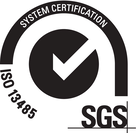Submit your Bonelogic™ 2 license activation request
To activate your license you will need to:
1. Identify a workstation that fulfills the requirements.
2. Download and run the Bonelogic 2 (v2.1.5) on each workstation you wish to install the software on.
3. Fill out and submit the request using the form below. Details needed are:
- Select the module(s) you would like to be activated.
- Submit the hardware IDs generated once the software is installed
- Add your institutional details
- Name and email address of the main contact
- Add the email addresses of all additional users
4. Enter the SSH key and temporary login details provided by Disior.
All requests are processed within 48 hours.
2. Download and run the Bonelogic 2 (v2.1.5) on each workstation you wish to install the software on.
3. Fill out and submit the request using the form below. Details needed are:
- Select the module(s) you would like to be activated.
- Submit the hardware IDs generated once the software is installed
- Add your institutional details
- Name and email address of the main contact
- Add the email addresses of all additional users
4. Enter the SSH key and temporary login details provided by Disior.
All requests are processed within 48 hours.
By clicking the send button you agree Disior's privacy notice